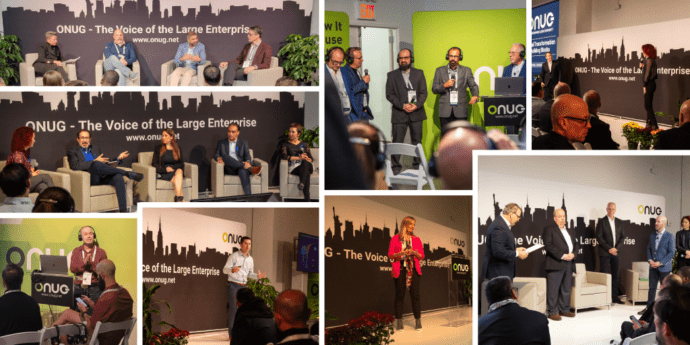SevOne: Working From Home & the Impact on Your Network. Three Lessons Learned So Far…
As the leaders in modern network monitoring and analytics, we have a unique opportunity to share what we’ve learned so far about WFH and the impact on networks. We hope that this blog and the unique, operational insights we get from working with our customers and our own network monitoring expertise, will help organizations and their IT teams with their efforts to support newly critical WFH-focused network services.
Lesson #1: Focus on VPN Access
We created two general types of users:
- Group A) those who mainly access SevOne internal systems, and
- Group B) those who mainly access cloud-based resources.
We put our initial focus on Group A. For employees who mainly access internal systems, WFH means they will not be able to access their systems like they normally do. In WFH mode, they will need to initiate a VPN connection to the SevOne corporate network.
To help remind users of the VPN app that is loaded on each of their laptops, we provided these individuals with a straightforward set of instructions on how to initiate and terminate their VPN sessions.
However, estimating the impact of the VPN traffic surge was a much different task.
SevOne does not split-tunnel our VPN traffic. That means that if a WFH user is streaming CNN or Netflix to their laptop while on VPN, ALL the traffic from those streams comes to and through SevOne edge routers. That can dramatically increase the overall traffic load and potentially increase response time.
To help reduce this potential, we have guided all of users to only initiate a VPN connection as needed. For the users who do need continuous VPN connections, we suggested that they put their systems in “sleep” mode when they take breaks and end their day.
Lesson #2 Focus on Network Monitoring and Operations
To best prepare for increased VPN traffic, we took five main steps.
- Verified our VPN redundancy,
2. Set up high-frequency data collection on our edge routers,
3. Set up slope alerting,
4. Verified alert notifications across our IT team, and
5. Created VPN-specific dashboards for team use.
Step 1 – Verifying VPN Redundancy
We initiated a test outside of normal business hours where we failed over the primary VPN system and verified that the redundant system was operating properly.
Step 2 – Set up High Frequency Polling
In SevOne Data Platform, we set up high frequency polling at one minute intervals to increase VPN traffic visibility.
Step 3 – Set up Slope Alerting
With the anticipated surge in VPN-based traffic, we wanted to know more when the growth rate of VPN usage and well as total internet bandwidth of traffic is dramatically different than expected.
Step 4 – Verifying Alert Notifications Across our IT Team
We initiated a test alert in SevOne Data Platform to verify the appropriate SevOne team members were notified of potential VPN issues.
Step 5 – Creating VPN Specific Dashboards for Team Use
We set up dashboards to help us visually track
- VPN Utilization
- Total Concurrent Users
- Bandwidth Hogs
- Edge Router Throughput
VPN CPU & Memory Utilization Dashboard
The goal of this dashboard is to visually see if there is any correlation between the growth of users and the ability for the VPN system to keep up with the increased demand. What we are seeing so far is that our primary VPN server is performing well with the increased demand.
[ngg src=”galleries” ids=”51″ display=”basic_thumbnail”]Total Concurrent Users
In this dashboard we are able to visualize total concurrent users (dark blue), along with the normal baseline (dotted blue) and three standard deviations from the baseline (blue shading).
You’ll see the initial rise in concurrent users in the “trial” work from home day on March 13th and the continued growth on Monday March 16th as well as when we started March 17th.
[ngg src=”galleries” ids=”52″ display=”basic_thumbnail”]Bandwidth Hogs
In this dashboard we are utilizing NetFlow records to analyze what applications are taking up the most bandwidth – or “Bandwidth Hogs”.
[ngg src=”galleries” ids=”53″ display=”basic_thumbnail”]Edge Router Throughput
In this dashboard we are looking at our edge router throughput, with both in and out traffic, including baseline and standard deviation.
[ngg src=”galleries” ids=”54″ display=”basic_thumbnail”]Lesson #3 – Remain Agile & Don’t Get Caught Saying “I Can’t Explain”
We recognize the need to remain agile in our approach to maintaining the health and safety of our employees and business continuity for our customers.
And now with the steps we’ve taken to monitor and alert on VPN activity, we are looking to avoid using the phrase “I Can’t Explain”, when it comes to understanding VPN activity.